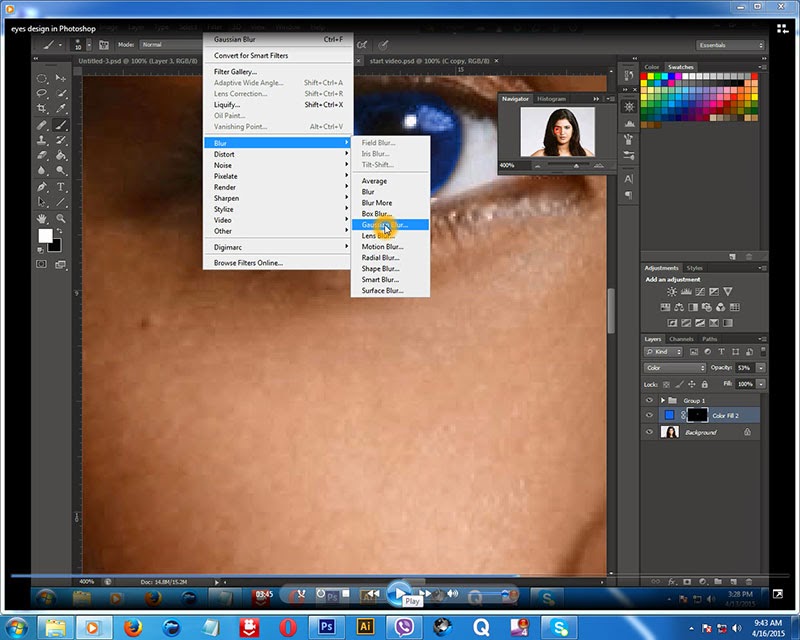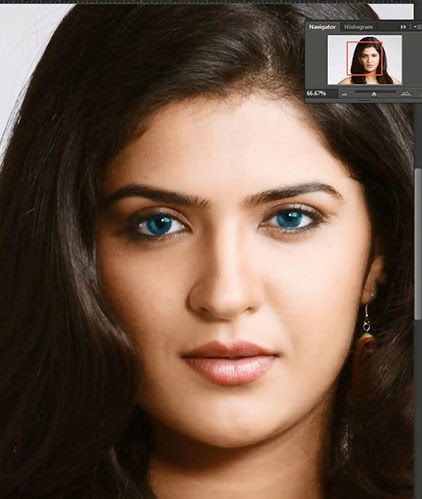How to design eyes in Photoshop. Now I am showing you the Photoshop Tutorial in details with screen short (image) and video. You know more something about brush tool, mask, layer adjustment etc. You see the video at the end of the tutorial. let's Go
Step-1
Take a new layer. Select elliptical marquee tool.
Spet-2
Now draw a circle on the middle of eye. Go to adjustment layer. Select solid color like below.
Step-3
Choose a perfect color or follow my color then Click OK
Step-4
Make opacity 50%. Choose color from layer blend mode.
Step-5
Select the musk layer. Choose brush tool with black color.
Step-6
Now brush the area that is appearing in this picture. Brush out side the eye. Click on black circle that is middle of the eye. Do the job carefully.
Step-7
If something is missing from your circle. Take foreground color white. Then brush missing side.
Step-8
Go to filter menu > blur > Gaussian blur.
Step-9
Make radius 2.0 then click OK.
Step-10
Go to layer musk. Press Ctrl+click on musk layer. After select the musk area. Go to adjustment layer. Select hue and saturation . Change the hue and saturation according to your wish or follow me.
Step-11
You will get here many colors. Choose your favorite color moving pointer of hue and saturation.
or like tins -25 saturation and -39 hue.
Final step
Now it is complete. Enjoy the Eyes Design Photoshop Tutorial.
You can learn more in this video.
Step-1
Take a new layer. Select elliptical marquee tool.
Spet-2
Now draw a circle on the middle of eye. Go to adjustment layer. Select solid color like below.
Step-3
Choose a perfect color or follow my color then Click OK
Step-4
Make opacity 50%. Choose color from layer blend mode.
Step-5
Select the musk layer. Choose brush tool with black color.
Step-6
Now brush the area that is appearing in this picture. Brush out side the eye. Click on black circle that is middle of the eye. Do the job carefully.
Step-7
If something is missing from your circle. Take foreground color white. Then brush missing side.
Step-8
Go to filter menu > blur > Gaussian blur.
Step-9
Make radius 2.0 then click OK.
Step-10
Go to layer musk. Press Ctrl+click on musk layer. After select the musk area. Go to adjustment layer. Select hue and saturation . Change the hue and saturation according to your wish or follow me.
Step-11
You will get here many colors. Choose your favorite color moving pointer of hue and saturation.
or like tins -25 saturation and -39 hue.
Final step
Now it is complete. Enjoy the Eyes Design Photoshop Tutorial.
You can learn more in this video.